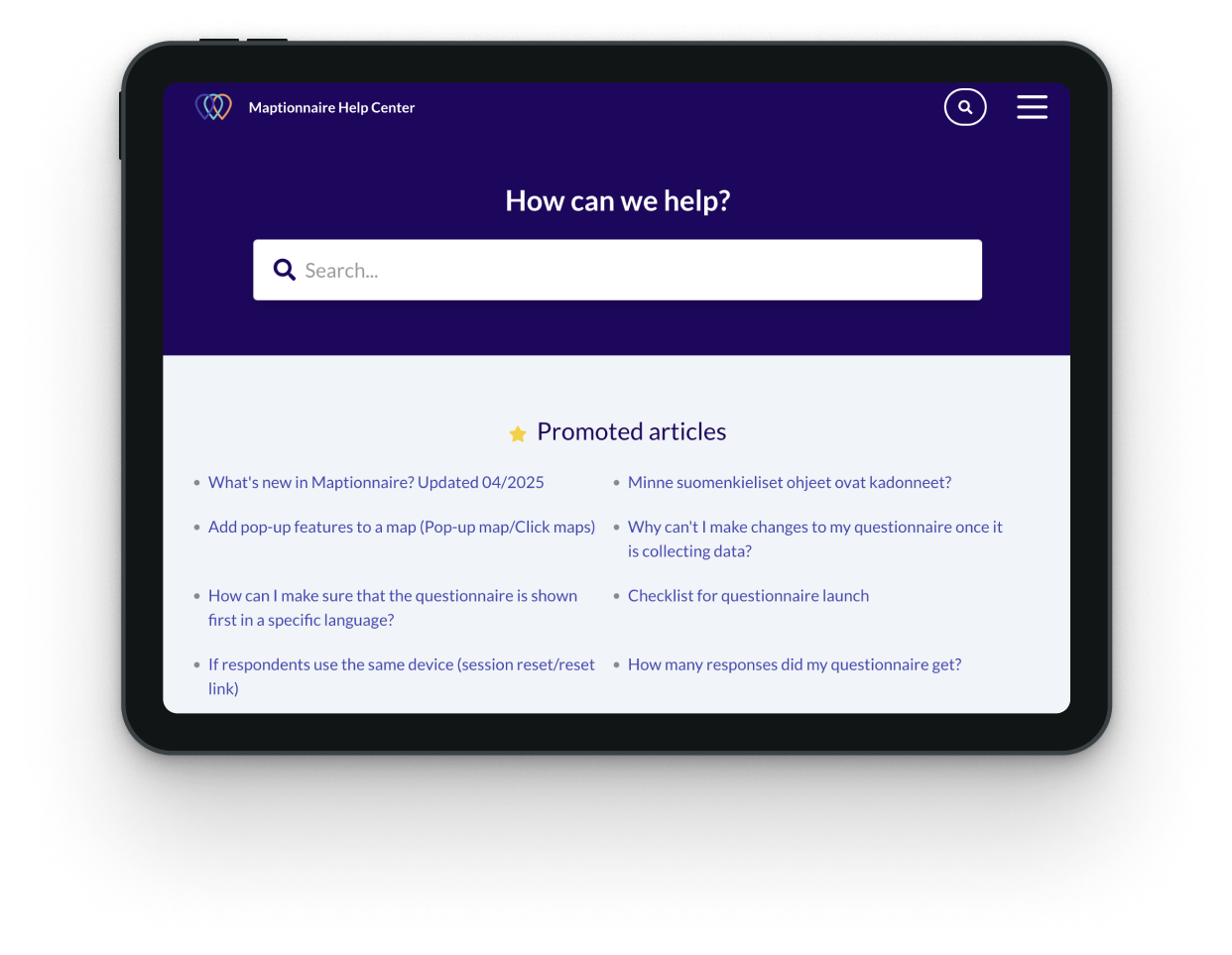Platform Features
Discover the features in Maptionnaire that enable you to design and manage community engagement processes of various types and scales.
We’re constantly developing the platform and releasing new features. Can’t find something on this list? Send us a message about it, maybe this feature is already in deployment!

Map-based Questionnaire Features
Places, routes, and areas
Respondents can answer your questions by placing points or drawing lines and polygons on a map. The response data includes coordinates, making it easy to export to GIS software or analyze directly in Maptionnaire.
Follow-up questions on map responses
Gather a whole new class of detailed, place-based information by asking follow-up questions that pop up after respondents draw a point, line, or area on the map.
Response area restriction
Direct where respondents can provide input on a map by using a masking layer. This allows you to guide responses to specific areas or exclude certain areas from consideration.
Select map
If respondent-made map markings aren’t necessary for your project, you can reduce response time by letting them select from predefined points, lines, areas, or grids on the map. You can also upload your own shapefile with the desired locations.
Pop-up map
Dive deeper into specific locations. Clickable map elements open a pop-up window where respondents can view more information and answer questions tailored to that location.
Geobudgeting
Let respondents choose their favorite development ideas and place them on the map while staying within a set budget or quota. If you’re interested in running a participatory budgeting project, we offer a dedicated solution for you.
Show map responses by others
Allow respondents to view what others marked on the map and upvote or downvote on these responses. This can help them gain a better understanding of their community's priorities and share more informed insights.
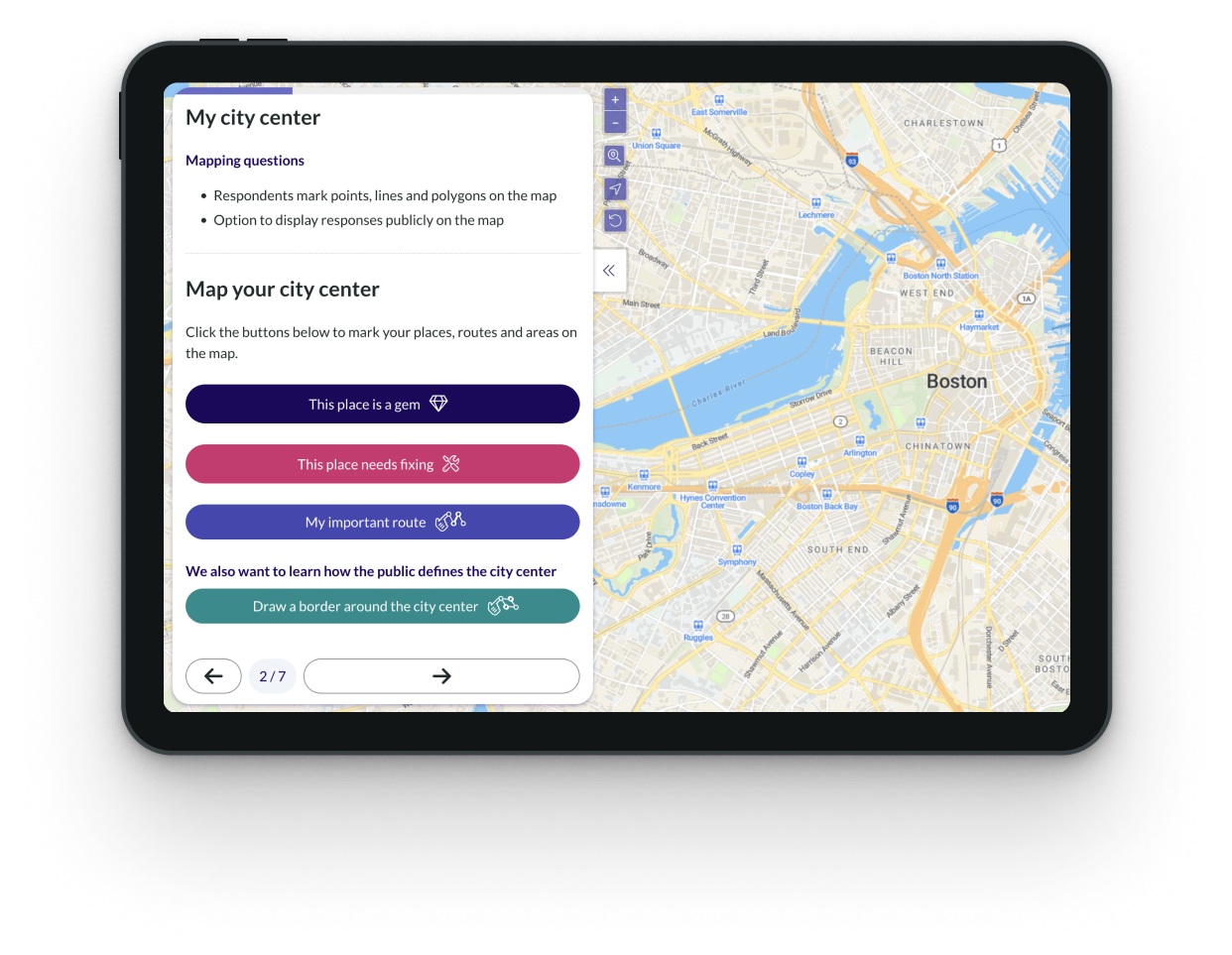
Standard Questionnaire Features
Standard question types
Collect structured feedback, demographic data, and more detailed opinions with standard question types, including multiple choice, checkboxes, open text, matrix, slider, range, ranking, number entry.
Interactive live poll
Create public polls and display results in real-time or afterwards, enhancing transparency and interactivity.
Resource allocation question
Ask respondents to allocate resources or a limited budget to different options to see what solutions the respondents value the most.
Skip logic
Skip one or more questions or branch your questionnaire based on the respondent's previous answer to create a more personalized participation experience.
Accessible engagement
We have been awarded A/AA ratings in WCAG 2.0 evaluations by a third party. Our platform supports textual, visual, and audio communication.
Select image
Want to go beyond words? Use images as answer options to add context or boost visual appeal. Works with multiple choice, checkboxes, rankings, and polls.
Photo, video, and audio responses
Allow respondents to answer by submitting photos, videos, or audio messages. This helps you gather more versatile information and makes the survey more accessible.
Translation interface
Create multilingual questionnaires with our built-in translation tool to reach a wider audience.
AI translations
Let our AI translation tool generate multilingual versions of your questionnaire, eliminating the hassle of managing multiple outsourced translators.
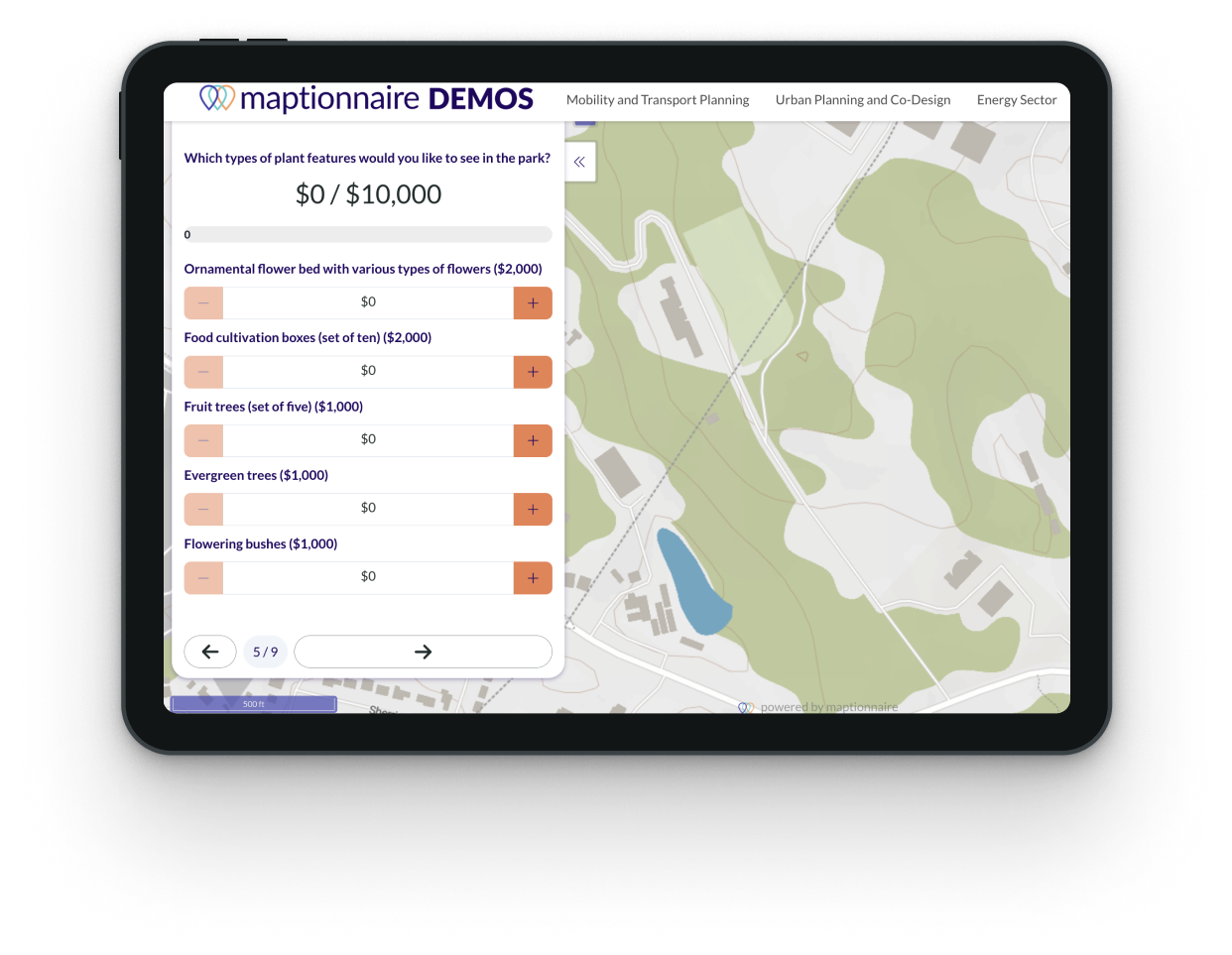
Basemaps & Overlays
Compatible basemaps and overlays
Use our built-in selection of beautiful system basemaps or upload your own basemaps (in WMTS, WMS, WFS, ESRI vector tile service, or GeoTIFF). You can also draw a quick map overlay in Maptionnaire or use your own overlays (in GeoJSON or shapefile). For advanced use, you can also integrate Maptionnaire survey data with your map services.
Interactive image as a background
Allow commenting on illustrative plans, renderings, and other images by easily uploading an image to use as an interactive background in a questionnaire.
In-app georeferencing
Easily assign coordinates to any image file. Get the functionality of an interactive map while presenting your own floor plans, campus maps, and illustrative plans.
Map jumps
Direct respondents to different locations based on their answers, such as a zip code, to provide a more personalized participation experience.
.avif)
Data Analysis & Visualization
Response data charts
Create charts based on standard question responses. Customize the chart type, result format, or colors to visualize, track, and report project results in an impactful way.
Response data filters
Use response data or other conditions as filters for the rest of the collected dataset. This way you can easily see, for example, how demographic information affects the data patterns.
Custom color palettes
Create color palettes tailored to different projects, giving data visuals a branded look. Save them for future use to increase efficiency across multiple projects.
AI sentiment analysis
Quickly and easily interpret respondents' emotions and opinions from open-text questions.
Word cloud
Easily highlight common themes in gathered feedback. The word cloud visualizes the frequency of the words used in answers to open questions. You can also exclude some words (like articles and prepositions) for better results.
Map response tagging
Categorize and filter map responses using tags to organize response data however you prefer.
Map response visualization
Change color, size, and opacity of different map features to easily visually identify hotspots and trends in the spatial data. You can visualize each mapped question separately.
Heatmaps
To gain deeper insights into areas of interest and produce an impactful visual, create a heatmap of the collected map responses.
Save analyses for later
Easily return to your customized analysis view by saving it for future use.
Image export
Export data visualizations as charts and maps in .png format for quick inclusion in your project reports.
Data export
Download your data as an Excel spreadsheet (coordinates included), shapefile, or geoJSON, allowing you to take the results to other GIS and analysis tools.
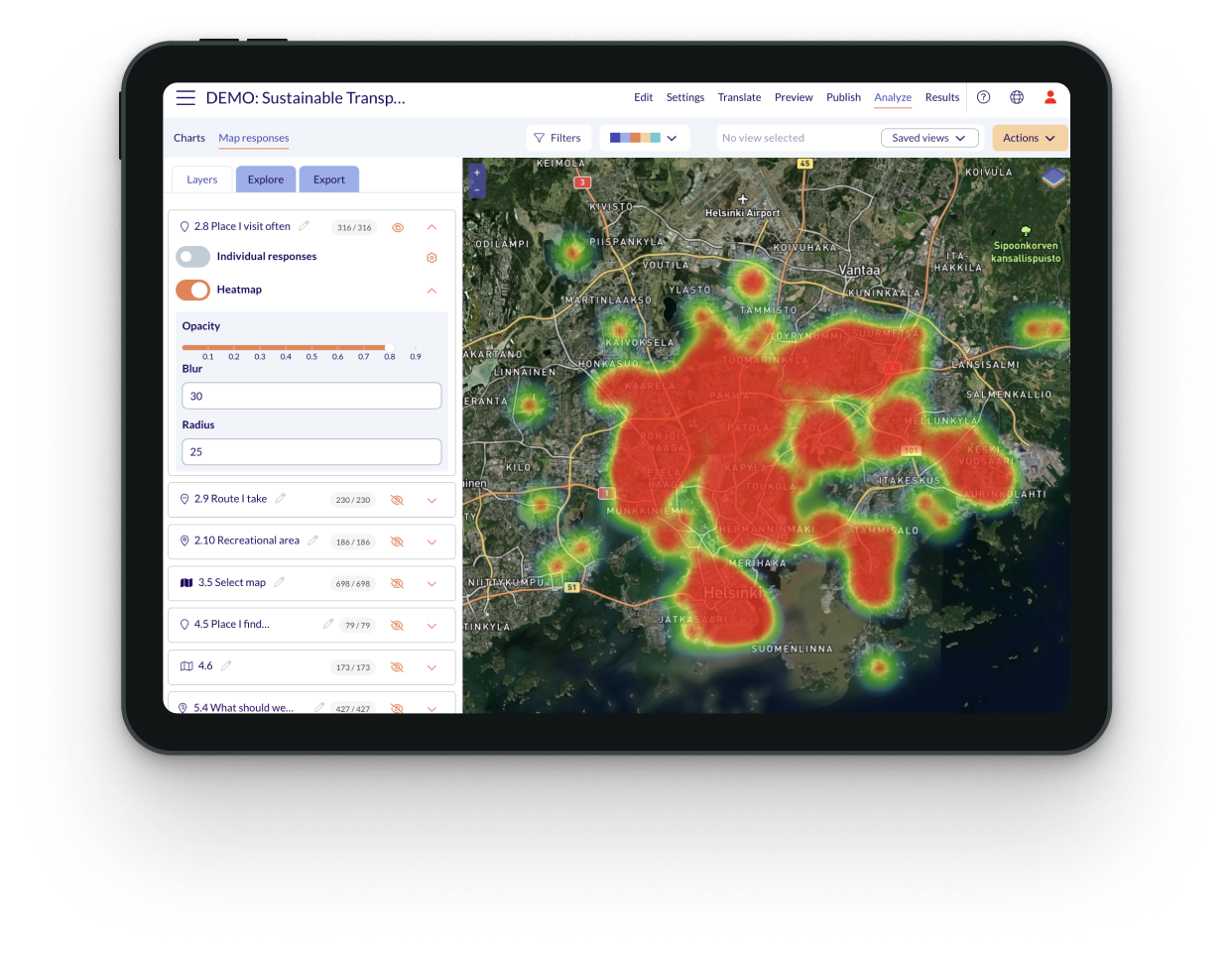
Two-Way Project Communication
Webpage builder
Build a webpage to communicate about one or multiple projects with a simple drag-and-drop editor that supports multiple file formats and reflects your branding.
Engagement landing page
Consolidate questionnaires, project pages, timelines, results, and discussions on one page to ensure transparency in your initiatives.
Project pages
When managing multiple initiatives in the same area, it’s helpful to have easily navigated, dedicated pages for each project, with their own background information, timelines, discussions, and results. These pages can be easily linked from the main landing page, creating a central hub where the public can find all initiatives.
Embed interactive maps, questionnaires, and polls
Integrate interactive maps, questionnaires, and polls into your project pages, allowing users to access all project information and participate seamlessly in one place.
Process timeline
Feature all the project stages on a visual timeline to track dates and deadlines, increasing transparency. It can be added to any project page.
Online reports
Effectively communicate your findings and close the feedback loop by showing participants how their input shapes the project. With just a few clicks, streamline your workflow by adding selected result charts and thematic maps from a linked questionnaire to create a customizable, shareable webpage.
Sharing of project materials
Create an engaging and informative narrative with surveys, maps and plans, images, text, videos, and PDFs to showcase your project to residents and stakeholders.
Discussions
Enable open discussions between community members, stakeholders, and planners on project pages for registered visitors.
Multilingual pages
Easily create multiple language versions of your pages in any language. When a visitor selects a language, embedded surveys and sub-pages are automatically displayed in their chosen language.
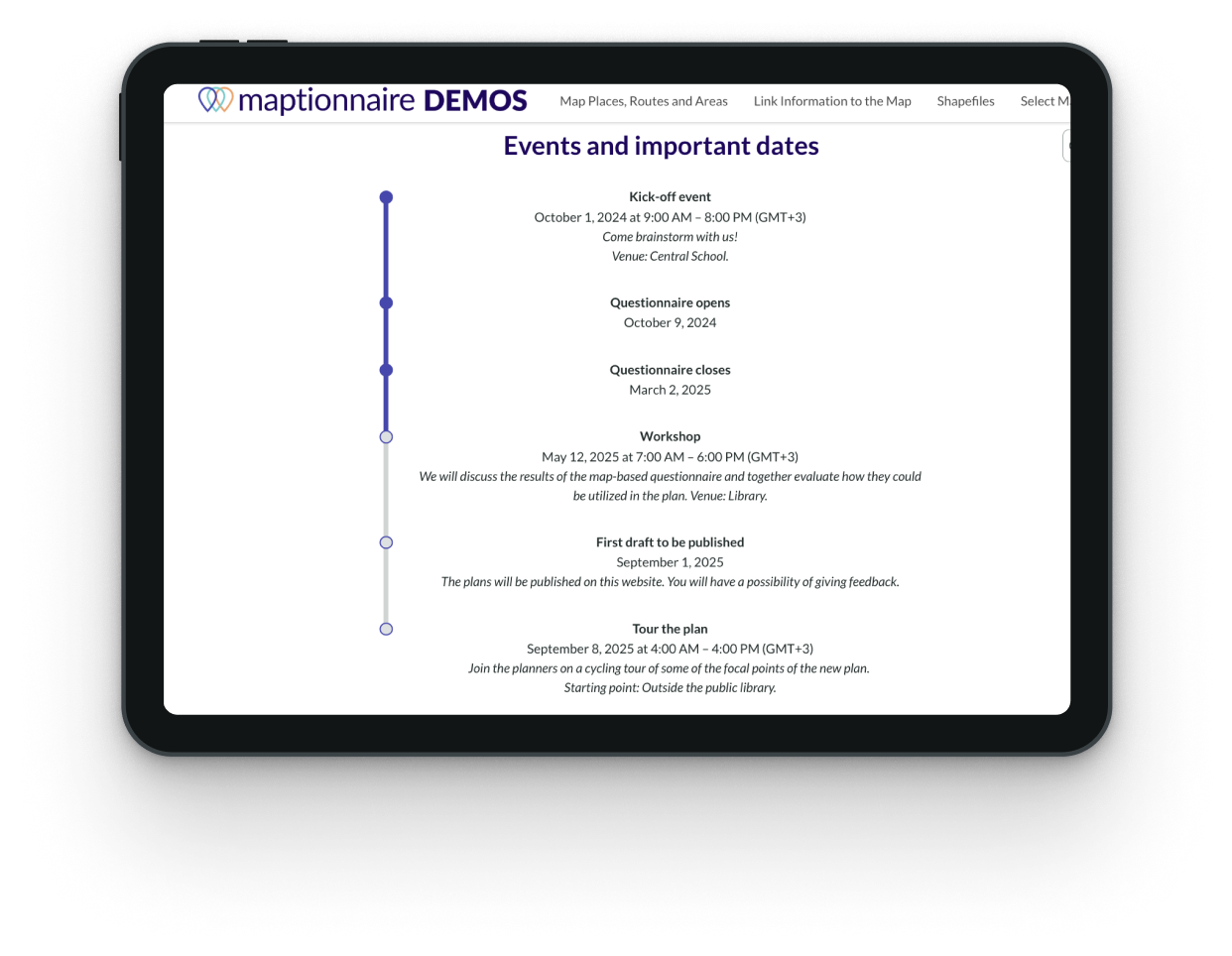
Advanced Features
Multi-phase participatory budgeting
Create a customized landing page for participatory budgeting projects and outcomes; collect ideas that you can split, merge, and edit before publishing; and set up voting for proposals.
Voting tools and voter authentication
Set up voting for proposals that include additional details and can be displayed on a map. You can ask voters to authenticate themselves (using their email address) to submit ideas and votes. For users from Finland, we also offer participant authentication via Suomi.fi.
Mapbox integration
Use the maps and styles you create in Mapbox in your questionnaires.
Native ArcGIS integration
Use your ESRI layers as survey maps, and stream collected data directly back to ArcGIS Online—no manual exports required.
Auto-generated PDFs for response archiving
Ensure consistency in formatting and data collection for reliable documentation by automatically generating a standardized PDF report with a resident’s comments and send it to both the official archive and the individual respondent.
API data integration
Establish secure connections between Maptionnaire and your other software to enable streamlined data integration.
SSO for Microsoft accounts
Enable secure single sign-on (SSO) for internal Microsoft accounts using OpenID.
.avif)
Engagement Management & Outreach
QR codes and short links
Create a QR code or a short link to your Maptionnaire survey or webpage for easy multi-channel access.
Social media sharing buttons
Easily share your survey and page links to get bigger outreach for your survey and project pages.
Moderation
Manually hide inappropriate answers and comments.
Respondent authentication
You can ask respondents to authenticate themselves via email, Google, or Facebook to answer surveys or submit votes.
Engagement tracking
Understand the habits of your respondents and improve your engagement practices. Track how long the respondent took to answer, what device they were using, and whether they made it to the end of the survey. You can also see which questions were most popular.
UTMs for tracking
Include UTM tracking links to understand which outreach channels perform the best.
Tracker for panel companies
If you hire a panel company to extend your outreach, Maptionnaire’s panel tracker functionality makes it easy for them to track which respondents have already responded to the survey.
Custom branding
Make your pages and questionnaires feel like a natural extension of your or your client’s brand by incorporating custom colors, logos, and images throughout the participation journey.
.avif)
Workspace Management
Unlimited users
There’s no need to share login details as the number of members per workspace is not restricted.
Content collaboration
Create surveys and pages within a secure, invitation-only workspace accessible only to you and your team. Once invited, users can view and edit all content in the workspace.
Access control
Collaboration is key, but control is just as important. Easily manage who can view or edit content by creating project sub-groups and assigning different permission levels to users.
Audit
Need to keep tabs on your team's activities? Download a report of all actions in your workspace.
Asset management
Centralize your brand, project, and other visual assets in your shared workspace, giving your whole team easy access across projects.
Templates
Maintain consistency across initiatives by creating reuseable templates for surveys, pages, and other engagement processes that can be easily copied and edited.
Reusable designs
Save time and maintain data comparability by reusing previous surveys or pages, in whole or in part.
Testing before launch
Testing helps you see if your incoming results are setup the way you want. You can hide test data before launch.
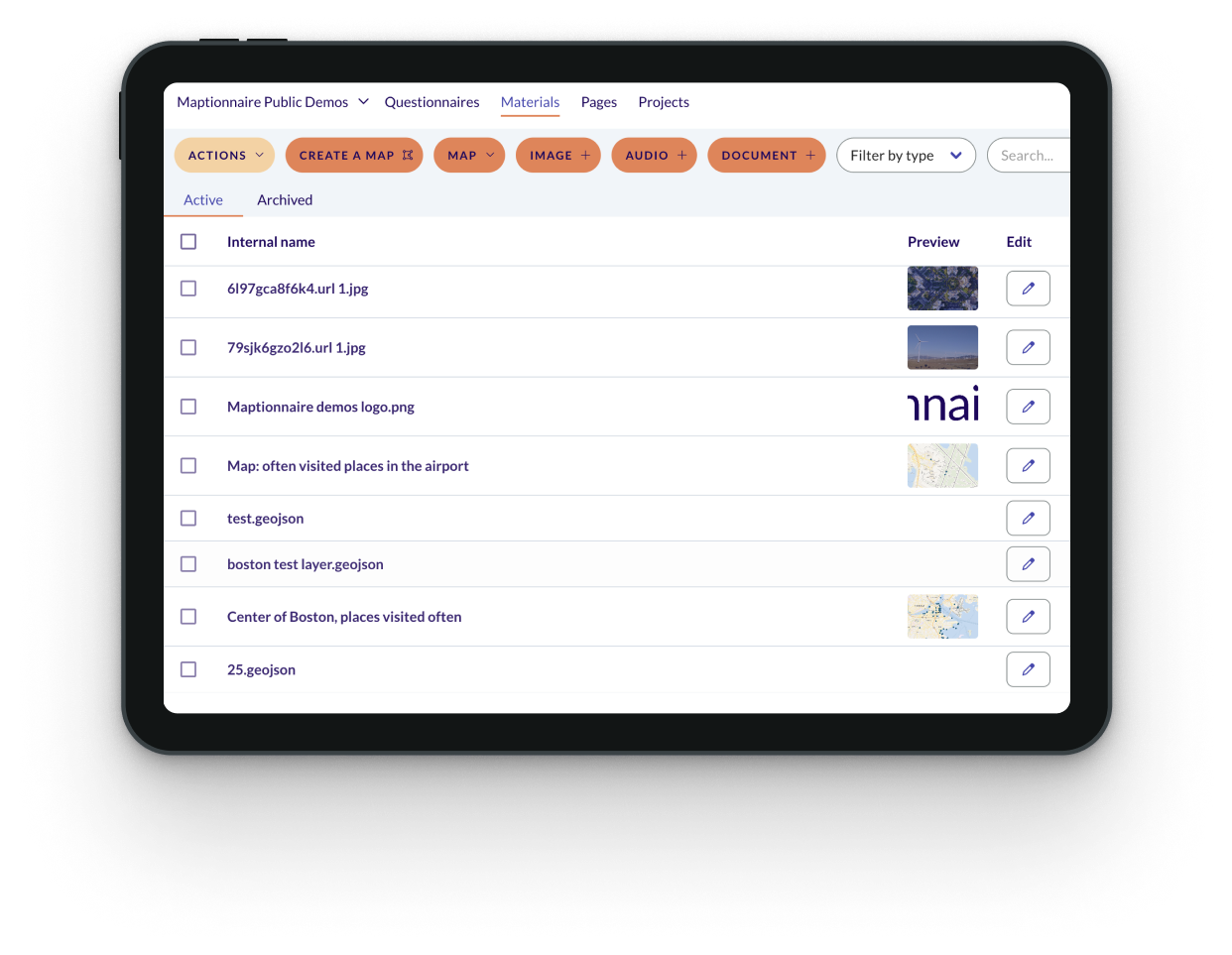
Security
GDPR Compliance
Maptionnaire is fully GDPR-compliant. We also provide you with tools for consent and privacy management to make your surveys and projects compliant with data legislation in the US, EU and globally. More information on security and compliance here.
Data security
Customer and respondent data is treated as highly confidential information. Data is encrypted at rest and during transfer. Application servers and databases make regular encrypted backups with daily, weekly, and monthly retention policies. More information on security and compliance here.
Secure hosting
We host projects on a secure cloud platform (AWS, primarily Ireland) and provide a unique URL for each project. Upon request, we can set up other location-specific hosting—for example, we have Canadian hosting available.
Two-factor authentication (2FA)
You can enable two-factor authentication for secure user logins within your organization.
Respondent response management
Registered respondents can edit and delete their answers from surveys and pages.
Data storage
After your subscription expires, we retain all your data and projects for 90 days, giving you time to reassess your public engagement needs.
SSO with Google and Facebook accounts
Users can log in easily and securely with single sign-on (SSO) using their Google or Facebook accounts.
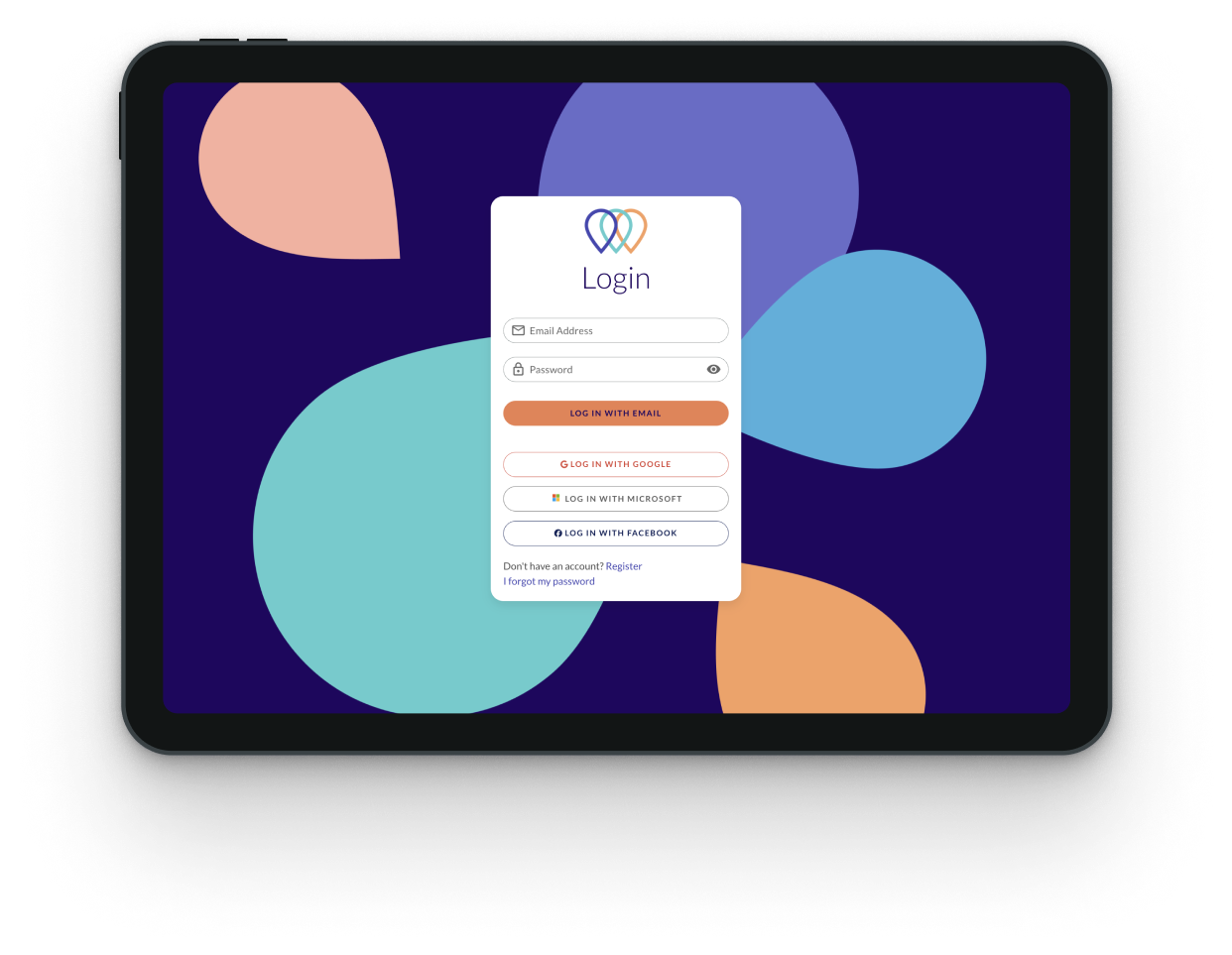
Support
Onboarding & training
Each subscription starts with an onboarding session. We also offer additional onboarding and training to help your team master the platform.
Detailed online guide
Look through the articles in our Help Center to learn everything from the basics to more advanced use of Maptionnaire.
Responsive support channel
We provide technical support via email & video call. We’ll get back to you within 2 business days.
Responsive technical team
Maptionnaire is actively developed based on customer needs. Your feedback and ideas are highly valued and will be forwarded to the development team for consideration.
Consulting
Want help in designing a survey or project page? Need to find someone to create a clear report on survey data? We can help you.